Finally, that gimp tutorial I've been meaning to make!
...
You know those yummy colour samplers
that are being served up everywhere?
...
You know those yummy colour samplers
that are being served up everywhere?
Well why not translate them
into patterned papers?
You can make speedy monochromatic papers:

or
some multicoloured papers:

into patterned papers?
You can make speedy monochromatic papers:

or
some multicoloured papers:



You will need these things
for this tutorial:
-a colour sampler or photo with colours you like
-a digital overlay (free ones here)
-the program gimp

You can find all the overlay freebies
that I've made in this set on flickr:

please note: overlays can look ugly or weird on flickr, but
they are lovely and easy to use. Just drag & drop!
&
(There's a tutorial here, if you need help with
how to download from flickr).
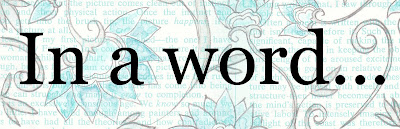
"BIG!"
I made a BIG old powerpoint presentation
that you can download from here
(on acrobat) if you like:
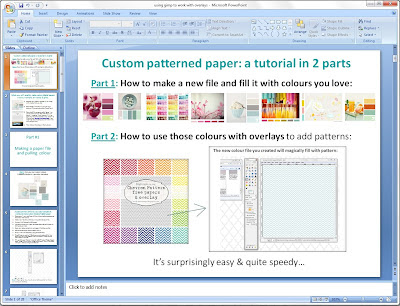
(It might be a lot easier to read than this blog post is,
since it can be viewed much larger)...
but
...if you prefer a quick look, or need google translate,
then here is the tutorial:
that you can download from here
(on acrobat) if you like:
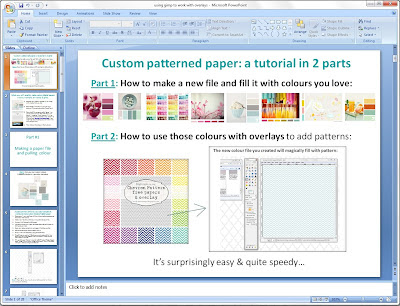
(It might be a lot easier to read than this blog post is,
since it can be viewed much larger)...
but
...if you prefer a quick look, or need google translate,
then here is the tutorial:
Step 1) Open GIMP - (You should see something similar to the screen pictured in the image above).
If you need help installing Gimp, please see the bottom of this tutorial.
Step 2) Select 'file' and then choose 'new' to create a new image file

Step 3) In order to use my free overlays create your image size in pixels as 4375 pixels by 4375 pixels.

Step 4) To make papers for printing INCREASE the DPI. Just click on the + sign by the advanced options to open them...

Step 5) ...Then, set the resolution to 350 pixels per inch.

Step 6) To select colours from a colour sampler or other source open that image - then select 'file' and choose 'open' to open it...

Step 7) Choose the location where you have your colour sampler or other image file.
My colour sampler file (from Design Seeds) was on my desktop:

Step 8) Then, just double click the image file name to open.

Step 9) Select the colour picker tool to use it - click on the icon that looks like an eye dropper.

Step 10) Now you can hover over the colour you want & click to pick that shade up in your dropper.

Step 11) To fill your new document with colour, open your new empty document again & select the bucket tool and click on it...

Step 12) Click to fill your file with colour. You can use your coloured page as is, you can print it for plain solid colour ... or ... you can make a pattern in seconds by following the next couple of steps.

Step 13) You can drag & drop an Overlay PNG onto your coloured file: Open the folder with the overlay you want to use. Drag & drop onto your new open colour file. Click on the overlay & hold it and drag it. Let go when you have it on your colour.

Step 14) The new colour file you created will magically fill with pattern!

Step 15) To quickly crop the layer (required in GIMP but not Photoshop) just select 'image' then choose 'merge visible layers'....

Step 16) A little window will open. Click on 'merge' then just save your file.
...and that's it.
If you want to make patterned papers that have multiple
colours, simply open up an overlay in gimp & fill the
transparent sections with different shades of colour:
colours, simply open up an overlay in gimp & fill the
transparent sections with different shades of colour:
...or
you could use papers you have bought
and add overlays:

Just open the patterned paper in gimp, then drag & drop
the overlay onto it. (Crop, if needed, and save).
you could use papers you have bought
and add overlays:

Just open the patterned paper in gimp, then drag & drop
the overlay onto it. (Crop, if needed, and save).
...get the program gimp
(a free photoshop-like software)

Step 1) First, make sure you are at the official gimp site: http://www.gimp.org/
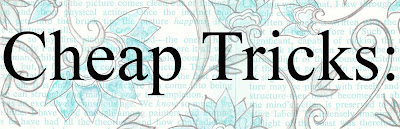
(save ink by make a test run sheet)
Not sure whether the colours you've pulled
and made into papers will print nicely?

You can make a sheet with little sample squares
and print it out, so you can decide
if you like the colours or not.
(a free photoshop-like software)

Step 1) First, make sure you are at the official gimp site: http://www.gimp.org/
Step 2) Click the download button.
Step 3) Click the link to download. It will begin the download
& you can run it from there.
& you can run it from there.
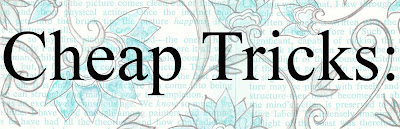
(save ink by make a test run sheet)
Not sure whether the colours you've pulled
and made into papers will print nicely?

You can make a sheet with little sample squares
and print it out, so you can decide
if you like the colours or not.
And here are the papers,
if you'd like to use them:
if you'd like to use them:

To save these files:
Firefox/Chrome: right click on the image & choose "save link as"
Explorer: right click on the image & choose "save target as"
colour sample print test:
(on a 8.5" x 11" sheet):

soft coloured paper set:
(12.5 inch square at 350dpi)








solid colours:
Hope this was useful to you,

PS: Some places to find colours and-or samplers: Pantone, design seeds, Creature Comforts color inspiration, The Sweetest Occasions color inspiration posts, blog post about a neat sherwin william's color site, blog post about a nifty color palette generator, & of course, Pinterest...







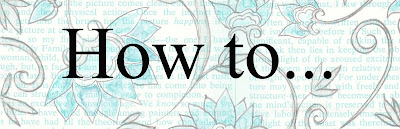


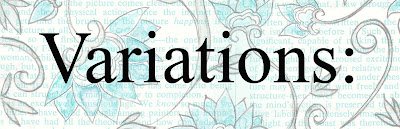













0 comments:
Post a Comment