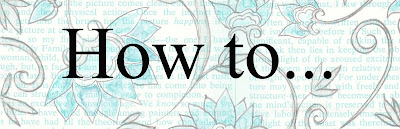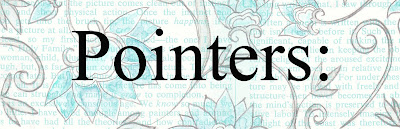Thanks for your patience & help!
Edited to add: Oops the .studio file was too large to work. I was rescued by two of the Angels at the Silhouette Plus Forum! Thank You, Gayle & Kay. The crafting community has such incredible people. (Who are so clever!) So now the print and cut file is replaced & the zip file and the .studio file should work perfectly. Plus I've learned a thing or two (or three). :-)Not sure how the days scurry away from me on this ol' blog, but I do know Spring is the time of year that I start cleaning out cupboards, working in the community veggie garden, getting more serious about my health, and so on and so forth... How about you - are you feeling Spring-y?
Today, I'm sharing my very first print & cut file for the Silhouette Cameo
(and the first of what I hope will be many many Silhouette & Project Life style freebies)
Sorry, there's a lot of housekeeping (or blah blah blah) in this post,
but I wanted to make sure that the new file hosting works for everyone.
but I wanted to make sure that the new file hosting works for everyone.
-1-
(Easy & speedy downloading from Google Docs)
Using Google Drive & Docs is a handy tool for file sharing,
but it is brand new to me, so I hope it works well for you.
Step 1) Click on the image or link for the file you want.
Step 2) Click on "Download" (You may see a virus scan warning - which is only there because these files are so large)
Step 3) Select 'Download anyway'
If you prefer, you can choose to download
the zip file linked below instead & scan it before you unzip.
Zip Files:
Files of this size cannot be scanned by Google Docs' built-in virus scanner, so if you prefer to be extra cautious you can download the zip file (with all 4 file types) here and then scan it with your own virus software before unzipping it. (You should be able to do this by right clicking on the zip file, once it is saved to your computer, and selecting 'scan...').
-2-
(3x4 journal/filler card freebies)
Click on the image or the link
to go download the file type of your choice from Google Docs
These journal cards worked well in the Silhouette Studio Designer software for me, so I hope they work for you! (Using print & cut for the very first time was a massive thrill!)
These journal cards worked well in the Silhouette Studio Designer software for me, so I hope they work for you! (Using print & cut for the very first time was a massive thrill!)
This .studio cut file has a printer's bleed so you won't end up with any white space on the cards when they cut. (It's my first 'print & cut file' so please let me know if you have any suggestions for how I can improve future Silhouette files).
The maximum number of cards I can fit on the silhouette .studio files is 4, because there needs to be room for the registration marks (so that the print & cut can work its magic). The PDF and other file formats have an extra card in there, because how could I waste that space, right?
The files also worked quite well, size-wise, when printing from a PDF in Adobe Reader... (Please let me know if I can help you get them working perfectly from your own computer.) :-)
-3-
(New, more flexible, guidelines for use)
Please link, if you can, so I can see your creations. :-)
Please link, if you can, so I can see your creations. :-)
Please feel free to use my digital patterns to create any handmade items for sale.
It is also okay to use them for most commercial digital items (like scrapbook for hire or invitations).
But please do not... use my work as-is, and please don't use it
to create digital papers/digital kits - unless they are shared for free. :-)
A Little Note:
Sometimes I create patterns based on the work of artists who allow such use,
(Karen The Graphics Fairy; Marisa Lerin at Pixel Scrapper; and various Font Artists).
When this is the case I have credited them. Please link them when you can.
-4-
Tips for printing these cards at the right size
To get the right sized card printing out, I would suggest sticking with the PDF file if you can. This quick and easy method worked very well for me:
Using Adobe Reader, select the print icon, and under the "Size Options" section, choose "Actual size" then hit print.
On printers & sizes: I use an HP Officejet 7500 E910 wide format printer, which I really like because it is an affordable way to print 12x12 patterned papers. Of course all printers are different so you may find that you need to make a test print or two to get the right size for your particular album pages.
-5-
Videos & links you might find useful:
(a video tutorial by Lindsey for Silhouette America Inc.)
(a video tutorial by Linda Kaiser for The Paper Boutique).
Her excellent discussion of "printer's bleed starts around 3:20 minutes in the video.
To download PDF files: Adobe Acrobat Reader is available here (as a free program).
Hope you can have
some fun with these,

P.S. If you have any requests for card sizes, let me know. I'll see what I can do! :-)







.png)